
Enable Find My iPhone Before It Goes Missing!
There’s a relieved mom out there who has her iPhone thanks to a six year old and of course, other moms who look out for each other.
Sitting with two friends at the park, one of the kids found it on the ground and handed it to her mom. We noticed that its battery was low and hoped the owner would call soon. She did, and all ended well.
Track Your Phone’s Location from Anywhere
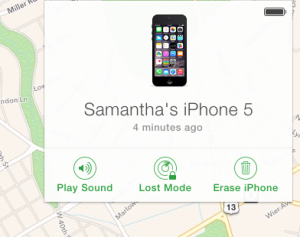 Phones do get lost, and it’s nice to know you can hop on the Internet and track its location immediately.
Phones do get lost, and it’s nice to know you can hop on the Internet and track its location immediately.
I use Find my iPhone all the time, for “lost” phones that for some reason, are frequently found in the depths of sofa cushions.
I just sign in to iCloud.com, click Find My iPhone, and then choose ‘iPhone’ from my list of three Apple devices. A nice map tells me that the phone is in my house, and I click Play Sound. Oh what do you know! My son’s bedroom is ringing!
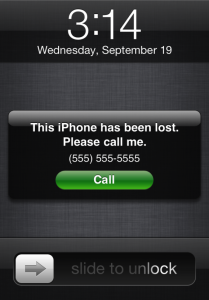 How Smart Is This? Lost Mode
How Smart Is This? Lost Mode
As soon as you realize your phone has truly gone missing, sign in to iCloud and enable Lost Mode. Enter a call-back number where you can be reached, and a message if you like, and it will display in the lock screen. Smart!
If the phone’s a real goner, protect personal data by erasing it. Be sure to attempt locating and playing a sound first, as neither will work after erasing.
Before It Gets Lost
To use any of these tools, you MUST first enable Find My iPhone on each device you want to track. Find this in Settings -> iCloud -> Find My iPhone.
Good to Know
- Use the same Apple ID across all your devices and iCloud account
- iPads and desktops (online) can be tracked as well
- Report last known location by automatically sending current location to Apple whenever battery runs critically low (optional setting)
- Erase iPhone was previously called remote wipe

Leave a Reply