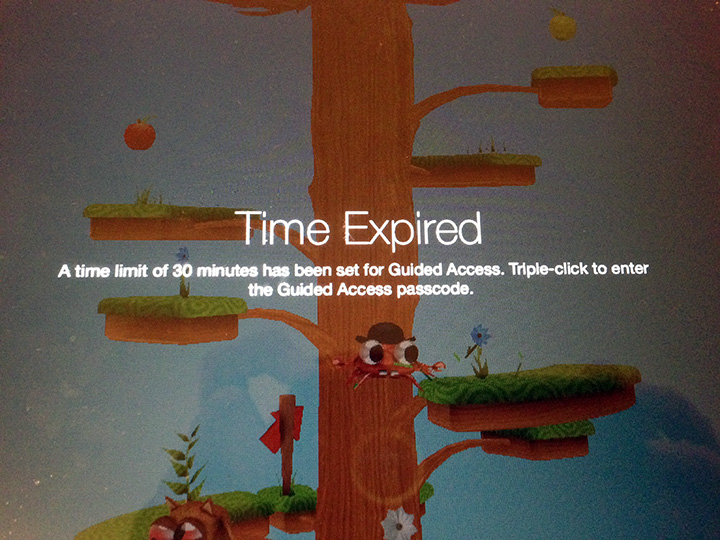
Aha! Finally a Way to Limit Time on the iPad
If you have young kids you might be familiar with “Guided Access” for the iPhone or iPad, which locks the device on one chosen app.
With iOS 8, you can further restrict use by setting a time limit. Hurray! The drawback, though, is that it only works within Guided Access – your child is locked into one game. Complaints may ensue.
I am waiting for Apple to come up with a straight-up way to simply set a time limit for the entire device. There’s probably an app for that out there somewhere. Until then, here’s how to turn on Guided Access and set a time limit.
Enable Guided Access
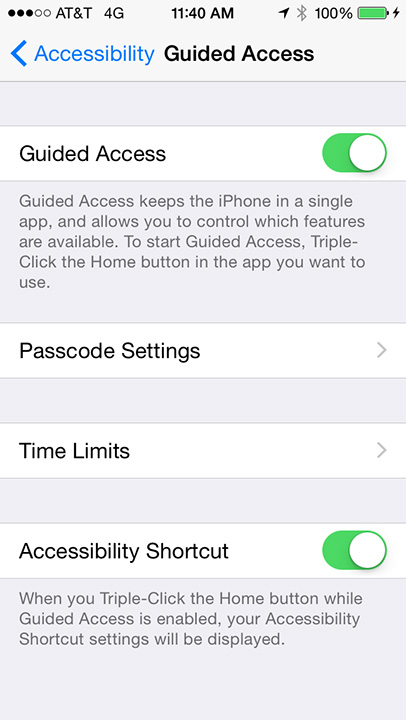 First enable Guided Access by navigating to Settings -> General -> Accessibility -> Guided Access.
First enable Guided Access by navigating to Settings -> General -> Accessibility -> Guided Access.
- Turn on Guided Access, which will reveal additional settings.
- Passcode: set a code specifically for Guided Access. Choose something different from your device’s passcode, especially if your kids know that one.
- Time Limits: choose a sound and the option to have the time remaining spoken before time is up. (Note: this is not where you set the actual time limit – read on.)
- Accessibility Shortcut: turn this on. This means a triple-click on the Home button will be used to start and stop Guided Access.
Start Guided Access to Set a Limit
Now let your child pick a game they want to play and open the app.
- Triple-click the home button to initiate Guided Access
- Enter your Guided Access passcode
- Click “Options” at bottom right
- Turn on Time Limit and set a time
- Click done
- Click “Start” at top right
Your child can now play the game until the time selected runs out. The screen grays out when time is up, and to get out of Guided Access and resume to normal functioning, parents enter your Guided Access passcode.
Now find the wipes, clean off the sticky screen, and hide your device until tomorrow!

Leave a Reply